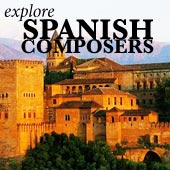LP to MP3 - How to Transfer a Vinyl Record to a PC or CD
I recently got a question from a reader on how to transfer an LP to MP3. Here's the step-by-step answer...
Transferring your vinyl record collection to digital isn't all that straightforward. You need to ask yourself some questions...
- Do you want to listen to your vinyl just from your PC?
- Will you transfer some of it to an iPod as well?
- Or will you want to burn your vinyl onto CDs?
First of all, you need a pre-amplifier, and of course a record deck to play your LPs on (such as the Linn Sondek)!
Any record deck produces a very small signal, "phono level". This is much too small to feed into a PC. It has to be a stronger signal, ie. "line level", and this is what a pre-amp puts out.
The first step in transferring a vinyl LP to MP3 or a CD is to plug the "phono" output of your record deck into the "phono input" on the back of your pre-amp.

Next, you want to run a cable from the "Line Out" sockets on the back of your pre-amp to your PC. To be more accurate, this actually goes to the soundcard.
Bear in mind that most PC soundcards are pretty low quality. If you're transferring a hefty stack of vinyl records and want good quality, it's definitely worth buying a better, external soundcard with a "Line In" socket.
Being external, the soundcard is also less affected by electrical interference from inside the computer (which means less background noise!). Also look for an external sound card with a firewire connection, which is faster than the USB types. An example is the M-Audio Firewire Solo.
Next, you're going to need some recording software for your PC. This is to convert the analogue signal into one of the digital music file formats (MP3, AIFF or FLAC for example).
The software also allows you to edit volume, reduce hiss and crackle, remove the conductor's humming, or erase hacking coughs from the audience.
There are loads of software packs available, but one of the simplest (and it's free!) is "Audacity."
Whatever recording software you choose, you should set it up to save the music as an uncompressed WAV file. This gives a high quality recording providing you set the sample rate at 44.1k samples per second, and the bitrate at 16 bits.
These files are going to be bigger than simple MP3 files, but you can delete them once you have edited and burned to CD, or converted them to MP3 for your iPod. Alternatively you can keep them as WAV files for best quality.
Once you have all your components connected up, do a trial run!
Play a vinyl record, and press "record" on your recording software. Let it run for a bit, then stop everything and listen to the recording on your PC.
Check the volume level is correct. This needs to be set in your software BEFORE doing the definitive recordings.
Assuming you have selected sample rate and bit rate, you can edit pretty much everything else after the recording. Obviously, make sure your record deck is well set up, and minimize any other sounds or movements in the room during recording.
This should give you an idea of what's involved when you convert LP to MP3 or CD. It's quite a bit of work, but can be good fun. It's also much cheaper than trying to replace all your vinyl with commercial CD versions!
If you suddenly have a collection of CDs, you may want to see our quick guide to CD players...
If you like my site, please click "Like"... thanks!